安装MindStudio

- 当前不支持在同一服务器的同一目录安装多个MindStudio,如果系统上同一目录下已存在MindStudio,请参见卸载操作(Linux),将原MindStudio卸载后再进行安装。
- 请使用MindStudio的安装用户登录,不支持使用其他用户登录后再切换到MindStudio的安装用户。
操作步骤
- 使用MindStudio的安装用户上传软件包至待安装环境。
- 解压MindStudio软件包。
使用MindStudio的安装用户在软件包所在路径执行如下命令,解压MindStudio_{version}_linux_{arch}.tar.gz软件包。
tar -zxvf MindStudio_{version}_linux_{arch}.tar.gz软件包解压后的内容以及说明请参见表1。
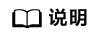
软件包的解压路径必须由“a-z,A-Z,0-9,_,-,/,.”组成,否则在安装MindStudio时报“The install path is invalid,only characters in [a-z,A-Z,0-9,-,/,.] are supported!”错误并退出安装。
- 使用MindStudio的安装用户进入软件包解压后的MindStudio/bin目录。
cd MindStudio/bin - 执行以下命令,启动MindStudio。
./MindStudio.sh
如果该命令不能启动MindStudio,使用以下方式启动:
- 执行以下命令,查询当前环境的shell解析方式。
echo $SHELL
- 回显为以下内容,表示当前环境的命令行需要使用bash解析。
/bin/bash
- 使用以下命令,启动MindStudio。
bash MindStudio.sh
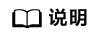
- 如果启动MindStudio时,出现“Failed to initialize graphics environment”、“Unable to detect graphics environment ”或“Can't connect to X11 window server using 'localhost:xxx' as the value of the DISPLAY variable”报错信息,处理方法请参见启动MindStudio时无法显示图形化界面。
- 如果启动MindStudio时,出现“WARNING: Install the haveged service by referring to the installation guide.”提示信息,处理方式请参见启动MindStudio时提示“WARNING: Install the haveged service by referring to the installation guide.”。
- 如果在Euler2.10启动MindStudio时,提示找不到libXext.so.6文件,请参见启动MindStudio时报“java.lang.UnsatisfiedLinkError: /home/username/MindStudio/jbr/lib/libawt_xawt.so”处理。
- 如果启动MindStudio时,提示无法为对象堆保留足够空间,请参见设置超大内存后无法启动MindStudio处理。
- 如果想指定MindStudio所使用的jdk运行环境,可在$HOME/.config/Huawei/MindStudioMS-{version}目录创建mindstudio.jdk文件,并把用户的JBR或JDK安装目录写进去。图1 mindstudio.jdk(示例)
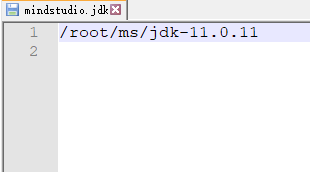
- 执行以下命令,查询当前环境的shell解析方式。
父主题: 安装和配置MindStudio